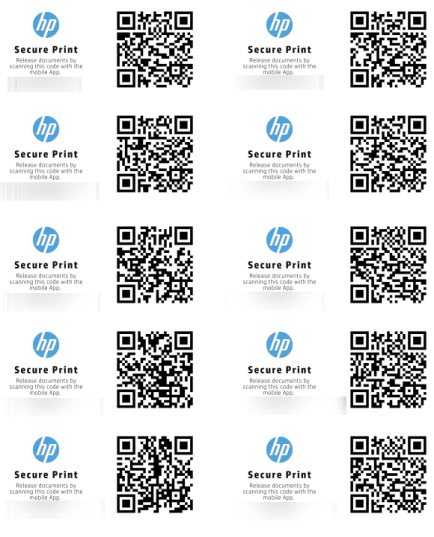Generate QR Code Labels (for QR Release)
QR Release allows users to authenticate by scanning a QR code label attached to a secured printer.
To generate QR labels to attach to Secure Printers:
- Navigate to the Secure > Secure Printers tab of the web console
- Select one or more secure devices for which to generate QR labels.
- Click Generate QR. This creates a QR code label for the selected printer.
- Select your preferred Paper Size . The choices are A4 or Letter.
- Click Download PDF to download a laser printer label template (standard "2 x 4”) and then open or save the file.
- Print the QR code labels.
- Attach the QR code labels to the appropriate printers based on the network address shown on each label.
Note: When printing labels, we recommend using Avery 8163 for Letter and Avery 3425 for A4. For best results, print with ‘Actual Size’.
Note: You can generate QR labels for Secure Printers only.
Here's an example of the QR labels that Secure Print generates.